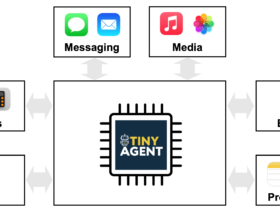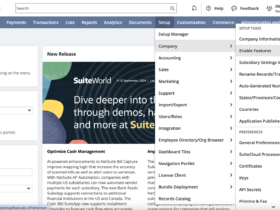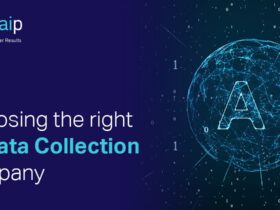Imagine this: You’ve spent hours perfecting a long video, only to wonder how you’re going to repurpose it for TikTok, Instagram, and YouTube Shorts without spending even more time editing. Sound familiar?
Did you know that 93% of businesses gain new customers through social videos, yet only 9% feel confident in their editing process? That’s where GetMunch steps in. It’s a tool that turns your long-form content into short, engaging clips in minutes!
To give you an idea of what it’s capable of, here’s a video I generated (unedited) with GetMunch:
It did all the editing and even added engaging captions! Later in the article, I’ll show you how I made this so you can do the same.
In this GetMunch review, I’ll also discuss the pros and cons, what it is, who it’s best for, and its key features. I’ll finish the article by comparing GetMunch with my top three alternatives (Vidyo, Klap, and 2short).
By the end, you’ll know if GetMunch is right for you!
Verdict
GetMunch saves time with AI-driven video editing, ready-to-post clips, and detailed analytics in an easy-to-use interface. However, it requires Internet, lacks advanced editing features, and is relatively expensive.
Pros and Cons
- Automates video editing, saving significant time.
- Quickly create clips for various platforms: YouTube, Instagram, TikTok, Facebook, and LinkedIn.
- Provides detailed analytics and reports on clip performance across different platforms.
- It respects content rights by emphasizing using only public videos via links and royalty-free content.
- The user interface is intuitive and user-friendly.
- Supports over 10 languages.
- An Internet connection is required to use the tool.
- Lacks advanced editing features for more complex video editing.
- No dedicated mobile application.
- Relatively expensive.
What is GetMunch?

Based in Tel Aviv, Israel, Munch was founded in 2021 by CEO Oren Kandel and Peter Naftaliev. It’s an AI-driven platform that transforms long-form videos into engaging short clips optimized for social media platforms like TikTok, Instagram, and YouTube Shorts.
Munch uses advanced AI technologies, including GPT (Generative Pre-trained Transformer), NLP (Natural Language Processing), and OCR (Optical Character Recognition), to analyze video content. These tools enable Munch to understand the context, extract relevant information, and assess the sentiment within videos to create engaging short clips.
Here’s the process:
- Content Analysis: The AI examines the video’s audio and visual elements to understand context and identify engaging moments.
- Segment Extraction: It selects segments that can stand alone as short clips.
- Caption Generation: It transcribes speech and generates accurate captions for more accessibility and engagement.
- Keyword Suggestion: It suggests relevant keywords to improve discoverability on social media platforms.
By automating these tasks, Munch streamlines the content creation process so creators can efficiently repurpose existing videos and extend their reach across various platforms!
Who is GetMunch Best For?
By automating video editing and optimization, Munch caters to people who want to boost their content strategy and audience engagement. It’s best for the following types of people:
- Content Creators can use Munch to repurpose their long-form videos into engaging short clips for TikTok, Instagram, and YouTube Shorts.
- Businesses can use Munch to quickly create high-quality promotional videos without extensive editing skills.
- Social Media Managers can use Munch to streamline content repurposing and editing for engaging posts across various platforms.
- Educators and Trainers producing instructional videos can use Munch to create concise summaries or engaging clips from longer lectures or tutorials.
- Marketers can use Munch to create marketing materials and advertisements efficiently to boost their online presence without needing a dedicated video editing team.
- Media Agencies can use Munch for bulk video production for various clients.
GetMunch Key Features
GetMunch offers a range of key features to streamline your video editing process:
- AI-Powered Editing: GetMunch uses advanced AI algorithms to automate the video editing process. This makes it significantly easier to create engaging videos without extensive editing skills.
- Content Segmentation: GetMunch analyzes long-form videos and automatically segments them into shorter clips. It automatically optimizes videos for social media platforms like Instagram, TikTok, and YouTube.
- Keyword and Competition Analysis: GetMunch assesses content based on keywords and analyzes competition on platforms like YouTube. This helps create videos that align with trending topics and viewer interests.
- Subtitles and Captions: The tool automatically generates subtitles and captions for more accessibility and engagement for viewers. You can also choose the subtitle’s style to match your content.
- Customization Options: The platform offers various editing styles and soundtracks to create videos that are tailored to your brand or personal style. You can even create a personalized brand kit!
- User-Friendly Interface: Thanks to its ease of use, GetMunch is accessible to both beginners and experienced editors.
- Multiple Export Options: Export clips directly to social media, download them, or share them with your colleagues.
How to Use GetMunch
Here’s how I used GetMunch to automatically turn a 6-minute video into a 40-second clip:
- Create an Account
- Start a New Project
- Choose Your Platform
- Upload a Source
- Choose a Subtitle Style
- Add the Final Touches
- Upgrade to Pro
- Process Clips
- Edit Clips
- Export
Step 1: Create an Account

I started by going to getmunch.com and selecting “Get Started Now.”
Step 2: Start a New Project

After creating an account, GetMunch took me to my projects! I was impressed by how clean the entire interface was.
To start a new project, I hit the “+” icon.
Step 3: Choose Your Platform

Next, GetMunch asked me which platform my video would be for. You can choose up to two platforms per project, but I just went with TikTok.
You can change the aspect ratio by selecting “Change” (this will only apply if the source video is wider than your selection).
If you don’t want to create clips and keep horizontal videos, turn on the toggle.
Once I was happy with my settings, I hit “Next.”
Step 4: Upload a Source

GetMunch asked me to upload a source. I had two options:
- Insert a link to a public YouTube video
- Upload a file up to 4 GB no more than 4 hours long
I inserted a YouTube video link and hit “Next.”
Step 5: Choose a Subtitle Style

From there, GetMunch asked me to choose which subtitle style I liked the best.
There was a variety to choose from, each styled to suit different tones and audiences. Some were bold and attention-grabbing, perfect for TikTok or Instagram Reels, while others were clean and professional, more suitable for LinkedIn or YouTube Shorts.
I made my selection and hit “Next.”
Step 6: Add the Final Touches

Last but not least, I added some final details to my video. This included:
- Giving a name to my project
- Describing my source video
- Choosing my clip length
- Adding background music
- Removing silences
- Giving GetMunch keywords to focus on (optional)
I let GetMunch choose the clip length and automatically add background music.
To start generating my video, I selected “Munch It!”
Step 7: Upgrade to Pro

Before generating, you’ll have to upgrade your account. Select “See All Plans.”

GetMunch offered me a single Pro plan you can upgrade to and pay either monthly or annually. I chose the monthly plan and hit “Upgrade.”
Step 8: Process Clips

After making my payment, GetMunch immediately began processing my clips!
A few minutes later, I had keyword insights and ten clips each with their own coherence score. I could preview each clip by selecting the video thumbnail.
Here’s how one of my clips generated with GetMunch came out:
Overall, I was really impressed with how well this clip came out. The AI did a fantastic job of picking the most engaging moments that made sense with each other! It even generated a caption for my post with relevant hashtags.
The final result felt professional and eye-catching. However, my biggest concern was the lack of a hook at the beginning of the video. On short-form video content platforms like TikTok, a hook is essential for grabbing people’s attention from the start and keeping them engaged.
Step 9: Edit Clips

Luckily, GetMunch comes with built-in editing tools.
To access these, go to the clip you want to edit and hit the “Edit” button.

Selecting “Edit” opened the Editor where I could do the following:
- Edit the subtitles and subtitle style
- Apply a new template
- Add background music
- Generate and add B-Roll clips
- Remove silences
- Edit the caption and hashtags
- Crop
- Add a branded introduction, logo, and CTA
- Change the aspect ratio
All of these tools are easily accessible and very intuitive
The timeline on the bottom allowed me to easily trim, extend, and rearrange my clips.
Step 10: Export

Once I was happy with my video, I selected “Export” at the top right. I could share the video directly on my chosen platform, download it to my device, or share it with a colleague. I could even add it to the Publish Manager to schedule it for a later post. These options made it incredibly convenient to get my content where it needed to be without any hassle.
Overall, GetMunch made creating and editing social media-ready videos incredibly easy and efficient. Its intuitive interface, smart AI tools, and built-in Editor really streamlined the entire process, saving me hours of time!
Top 3 GetMunch Alternatives
Here are the best GetMunch alternatives I’ve tried and recommend you consider.
Vidyo
The first GetMunch alternative I’d recommend is Vidyo. What I love most about Vidyo is how you get everything you need for content creation, from editing to scheduling, all in one place.
GetMunch and Vidyo focus on repurposing long-form videos into social media-ready clips. On both platforms, you’ll be able to make brand kits, access and add B-roll, and schedule your posts. However, there are some differences between the two platforms.
On the one hand, GetMunch gives you coherence and SEO scores to better optimize your content. It can also automatically remove silences for you. On the other hand, Vidyo gives your clips a virality score to predict their potential to go viral. It also automatically creates chapters for easier navigation.
While both platforms make video editing quick and easy, Vidyo stands out with its Virality Predictor and customizable templates. Both of these features are perfect for creators aiming to maximize their reach. In contrast, GetMunch’s AI-driven insights and platform-specific optimization make it better suited for marketers and brands needing consistent, polished content across multiple languages.
If you’re interested in using AI to effortlessly create trend-focused, multilingual clips, choose GetMunch. If you want the best chances of going viral with your clips, choose Vidyo!
Read my Vidyo.ai review or visit Vidyo.ai!
Klap

The next GetMunch alternative I’d recommend is Klap. Like GetMunch, Klap uses AI automation to simplify video editing and produce professional-quality clips effortlessly.
Both tools effortlessly turn long-form content into engaging short clips perfect for social media. They also have user-friendly interfaces and support multiple languages for a wider reach. However, there are some notable differences between the two.
While both tools come with dynamic caption generation, Klap emphasizes AI-driven editing features like auto-reframing. Klap also supports 52 languages, while GetMunch only supports 10. In contrast, GetMunch focuses on providing detailed analytics and reports on clip performance across various platforms for more data-driven content strategies.
For a tool with a focus on visual enhancements and more language support, Klap is an excellent choice. If you prioritize detailed performance analytics, choose GetMunch!
2short

The final GetMunch alternative I’d recommend is 2short. It’s another AI tool that repurposes long-form content into engaging short clips quickly and effectively. You can add animated subtitles and choose between vertical, square, and horizontal aspect ratios to suit any platform.
Both GetMunch and 2short excel in automating video editing and producing clips tailored to platforms like YouTube Shorts, TikTok, and Instagram. They also both offer multilingual support.
The key difference lies in their approach: GetMunch uses advanced AI to analyze trends and provide marketing insights. Meanwhile, 2short uses facial tracking and animated subtitles for visually appealing clips. 2short’s pricing is also more affordable for casual users, while GetMunch is geared toward businesses and professional creators who need more in-depth analytics and high scalability.
For advanced marketing insights, choose GetMunch. For more affordability and accurate facial tracking, 2short is your best bet!
GetMunch Review: The Right Tool For You?
GetMunch is an incredibly efficient way to transform long-form content into social media-ready clips. I found the entire process incredibly straightforward, and processing multiple clips only took minutes!
However, my biggest concern is the lack of advanced editing features and its high cost. Regardless, if you need a reliable platform to save time and create polished, professional videos across multiple platforms, GetMunch is definitely worth exploring!
If you’re curious about what else is out there, here are the best GetMunch alternatives I’d recommend:
- Vidyo is best for creators who want an all-in-one platform for short-form content creation. It comes with a Virality Predictor to maximize your content’s reach!
- Klap is best for advanced editing features like auto-reframing and supports over 50 languages for high-quality videos.
- 2short is best for casual users looking for affordable, user-friendly video editing with facial tracking and animated subtitles to create engaging clips.
If you’re a marketer or business professional who values detailed analytics and AI-driven insights, GetMunch is the tool for you.
Thanks for reading my GetMunch review! I hope you found it helpful. Try GetMunch for yourself and see how you like it.
Visit Munch →
Frequently Asked Questions
How much does GetMunch cost?
GetMunch offers three pricing plans: the Pro Plan at $49 per month, which includes 200 uploaded minutes; the Elite Plan at $116 per month, allowing for 500 uploaded minutes; and the Ultimate Plan at $220 per month, which provides 1000 uploaded minutes. Annual subscriptions are available at discounted rates.
What does GetMunch do?
GetMunch is an AI video editor that automatically transforms long-form videos into engaging short clips optimized for social media. It uses advanced algorithms to generate captions and analyze keywords.
Is Munch AI worth it?
Munch AI is worth it for content creators to turn their long-form videos into engaging, platform-optimized short clips. It’s especially useful for those producing high volumes of content across multiple social media platforms. With its advanced AI capabilities, multi-language support, trend analysis, automatic subtitling, and editing, Munch provides significant time-saving and content optimization benefits that justify its pricing.
Is Munch a good app?
Munch is a good app for content creators looking for an efficient and user-friendly AI video editor. It’s particularly useful for repurposing long-form videos into engaging short clips.
Is GetMunch legit?
Yes, GetMunch is a legitimate AI video editing tool that simplifies creating short-form videos from longer content. It’s easy to use, automates the editing process, and is perfect for those with little to no video editing experience.
Is GetMunch safe?
GetMunch takes data security seriously, implementing SSL security with encrypted data transmission between your device and its servers. They explicitly state they do not share personal information with third parties. However, you should still take precautions to be safe.